Online marketing opportunities are expanding every day, offering business owners new platforms to advertize their products and services. However, the competition also seems to get tough as customers have multiple choices to opt from. So when they don't find their required product on your website, they quickly switch to your competitors. Moreover, SEO (Search Engine Optimization) practices help businesses organically market their products to customers. However, while SEO is necessary for attracting prospects, it is a slow process. To alter that, businesses today invest in PPC (Pay Per Click) tools to increase organic traffic on their websites by attracting the right crowd to generate revenue.
One PPC tool is the Google Ads campaign to increase your website traffic and generate revenue -
What Is Google Ads Campaign?
Google Ads campaign, formerly known as Google AdWords, is a pay-per-click (PPC) system to advertise your brand on the Search Engine Result Pages (SERPs) of Google. The primary aim of Google Ads is to attract the most relevant demographics and quality crowd to your website. The best part about using Google Ads campaigns is that it allows you to group similar promotions according to the keywords used together to create campaigns. You can run multiple campaigns at once for better revenue generation.
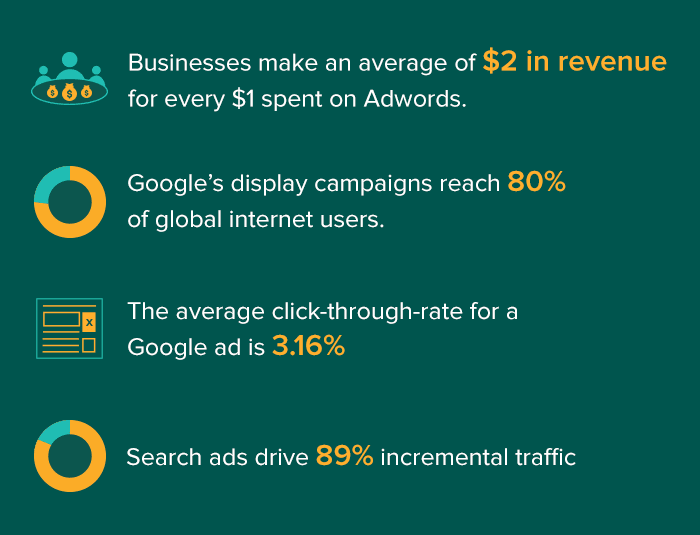
How to Create Google Ads Campaign?
Here is how you can create a Google Ads campaign for your business -
Step #1 - Sign Up With Google Ads
Visit the Google Ads website to begin your campaign creation process. Set up an account by signing up if you are not already a member. While filling out the form during the setup, you will need to submit your financial information and banking credentials, as Google takes its fees with each click. If you do not want to get charged for ad spend, you can turn off the charging option after you complete your registration.
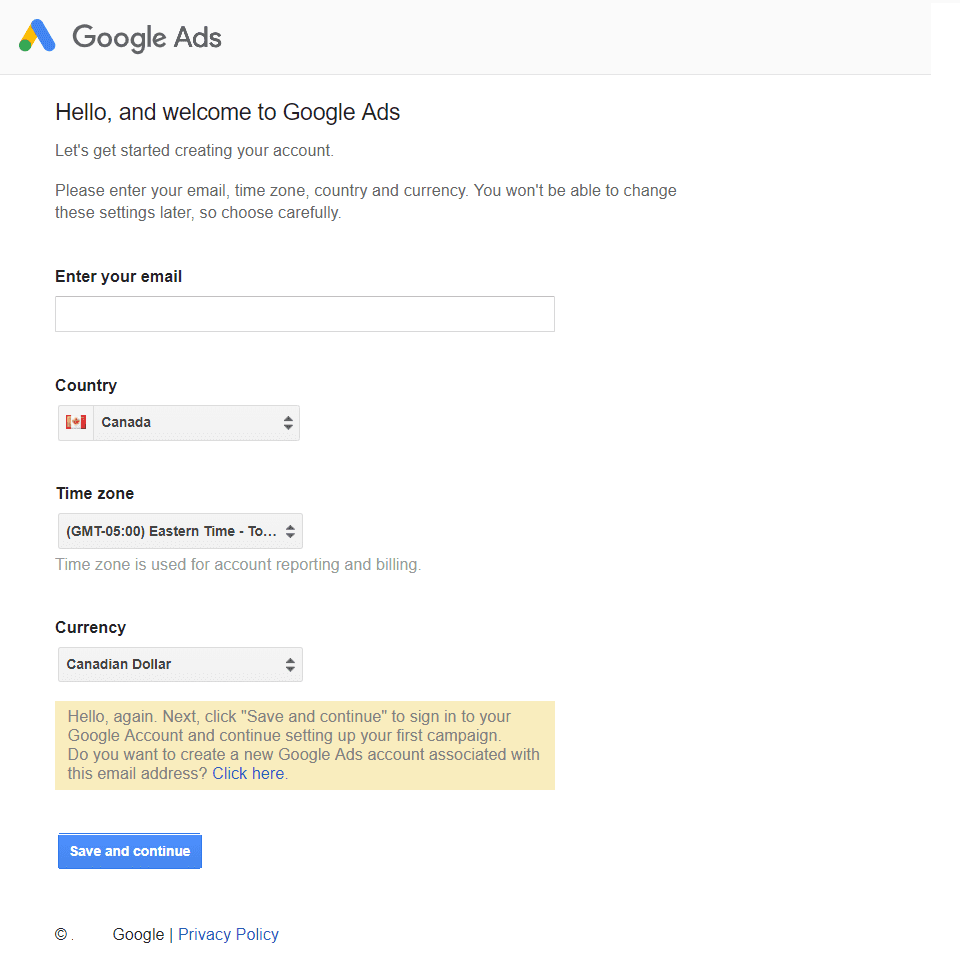
Step #2 – Pick a Campaign Goal
Your campaign goal will be the results you want to achieve through your promotions. Every business will have a different aim. Moreover, if you have various products under your umbrella, you may have different goals in the campaigns to precisely target each product. These goals are tied to your Google Ads campaign and will work to reach the results you expect. You can choose one of the four choices of goals offered by Google –
- Receive more calls
- Get more website sales or signups
- Attract more clients to the physical location
- Get more brand awareness with video views
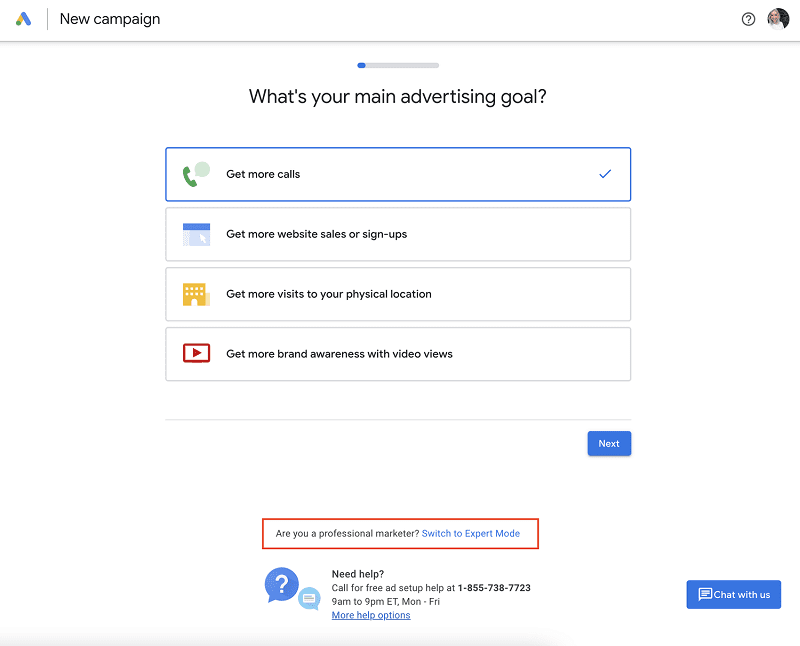
Step #3 - Fill in the Describe Your Businessā Section
You will also need to fill a section called “Describe Your Business,” where you have to fill in the necessary information Google can use to create your ad and get the basic idea about your audience.
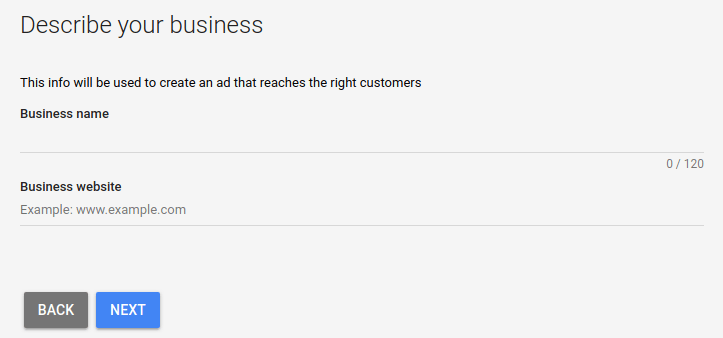
Step #4 - Choose Your Geographic Area
You will also need to select the places you want your ads to be promoted. You won't have to worry about this section if your business serves customers worldwide. However, if you want to promote your business in a particular geographical location, this section is helpful. This feature is an excellent option for local companies as they wouldn't have to spend a lot of money promoting their products and services in a location they do not even serve. Google will use this information to attract customers actually willing to purchase from your website. You will not have to spend on viewers who only visit your website but do not buy anything from you.
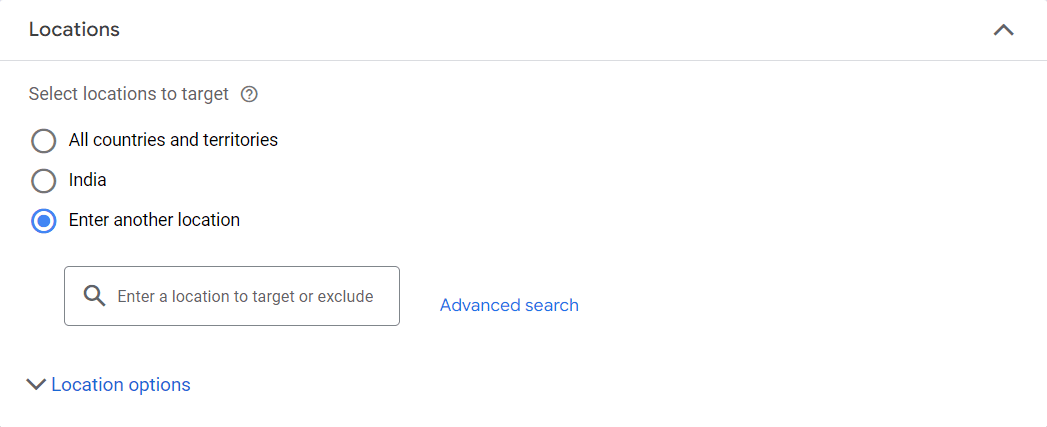
Step #5 - Pick Your Keywords
Next, you will have to select keywords that best describe your business from a list that Google suggests. Your choice will depend according to the type of searches you want your advertisements to pop up in. You can also use negative keywords and guide Google about what searches you do not want your ads to show. The critical thing to remember is that you will be competing with many other brands targeting the same audience and using similar keywords. You may want to be more specific with your keywords to ensure a greater ROI.
Here are some examples of keywords -
A. Directed Keywords
These keywords are used for displaying your ads to targeted customers who are more likely to make a purchase. For instance, if you have a digital marketing agency, you can either choose keyword automationā as your broad spectrum keyword or move to a more specific genre and use marketing keyword automationā as your keyword. Although you will get more clicks from the first choice, the probability of a customer purchasing your product is higher in the second and is much more valuable than clicks.
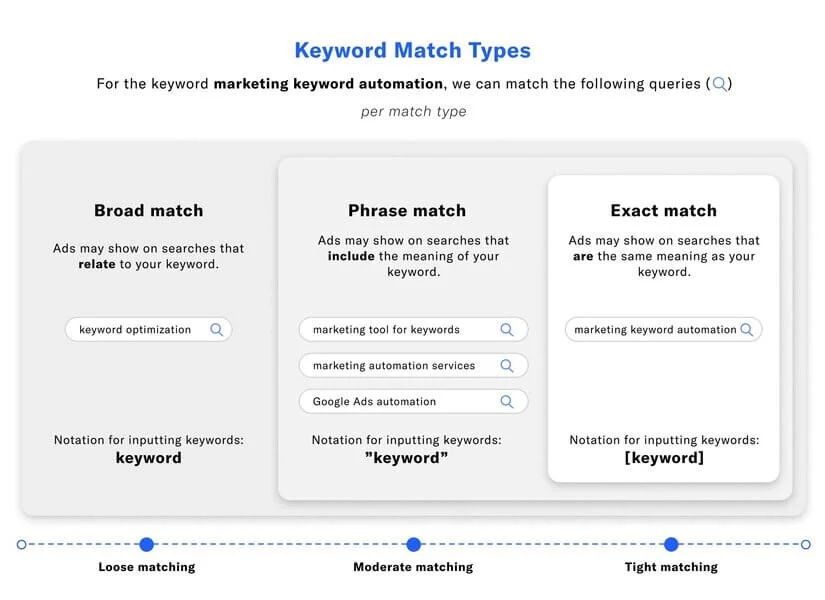
B. Negative Keywords
You can inform Google on which search results you do not want your ads to appear using negative keywords. For instance, if you sell outfits but not summer outfiits, you can use crazy party outfits, but not summer outfitsā as your keyword.
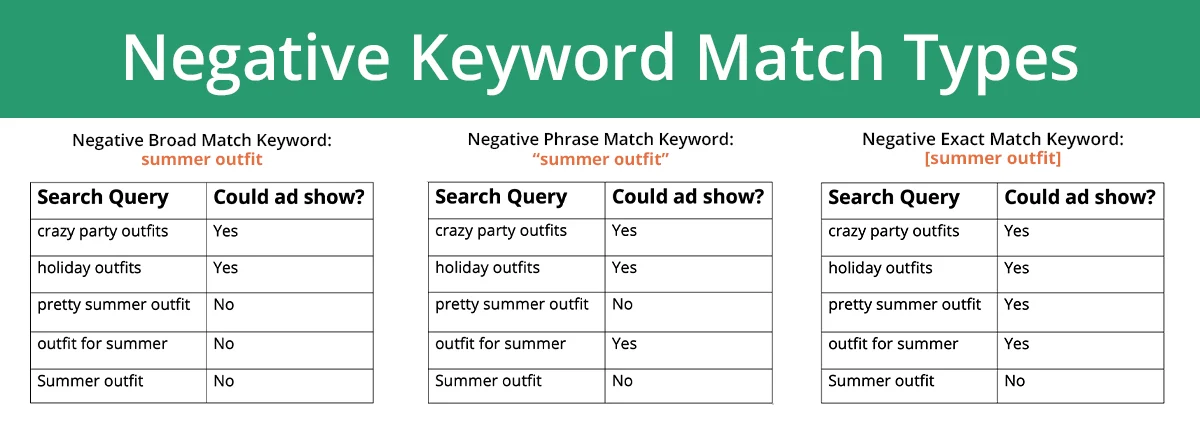
Step #6 - Create an Engaging Ad Copy
Ad copies are the critical component that drives your viewers to your website in the first place. You need to build a robust Google Ads campaign since you will be paying anyway, whether or not your viewers click on your promotions. You will get multiple clicks and are more likely to get conversions if your ad copies are unique, informative, and creative. Your ads should contain the three primary components - the headline, description, and the appropriate link to take your viewers to your website.
Here are more details about these ad content-
A. Headline
The headlines in the Google Ads Campaign are divided into three sections with thirty characters each. Hence, make sure you only use strong CTA words that compel the user to take a specific action. You can also use abbreviations and synonyms to reduce your character count. Create a headline that captivates your viewer's attention and relates to your brand at the same time.
B. Description
You get two descriptions in Google Ads Campaign after the headline. Each description is ninety characters each. You can use these areas to show your viewers how your product or service can provide results for their pain points and other information. You may need to change these descriptions based on their working efficiency. Alter these to make them profitable if they are not bringing in enough crowd.
C. Link
The destination URL you add to the ad campaign will take your viewers to your website. Make sure the URL you attach is correct, as it can negatively affect your brand image if the link does not take the users to the destined product they were looking for.
Step #7 - Establish Your Ad Budget
Many companies would begin their ad campaigns only to find a shocking bill at the end. One way to avoid this is by manually setting up bids for the clicks to establish the budget for your Google Ads Campaign. Remember that you want enough amount in your kitty to improve your visibility to your targets, but you also do not want to invest your entire funds in the campaign. By setting up an ad budget, your ads will stop displaying once the amount gets exhausted for the day. You can increase or decrease this budget according to the results you get from your campaign.

Step #8 - Recheck Your Details in the Budget and Review Section
Next, you should check all the details you filled in so far in the “Budget and Review” section of the Google Ads Campaign. The following are some of the things you should focus on-
- The daily and monthly ad budget
- Expected impressions you receive according to the set ad budget
- The number of expected clicks according to the impressions you receive for the ad campaign
- The targeted location for your Google Ads Campaign
Step #9 - Cross-Check Your Ad
Precaution is always better than cure! Similarly, it is best to check every little detail in your advertisement, like the copy, graphics, etc. Make sure there are no typos, misguiding words, and offensive media that will repel viewers. You should also check that the keywords used are appropriate and align with the campaign goal. Another thing to ensure is the website URL, which should be legitimate, functional, and correct. Your viewers may lose interest if they find themselves on an entirely different page than the one they anticipated.
Step #10 - Set Up Google Ads Campaign Billing
As mentioned above, Google automatically charges you for each click. To provide a seamless experience, they will ask you to fill in payment information during the setup process. You can change the payment settings later once you have completed all the steps to start your Google Ads Campaign.
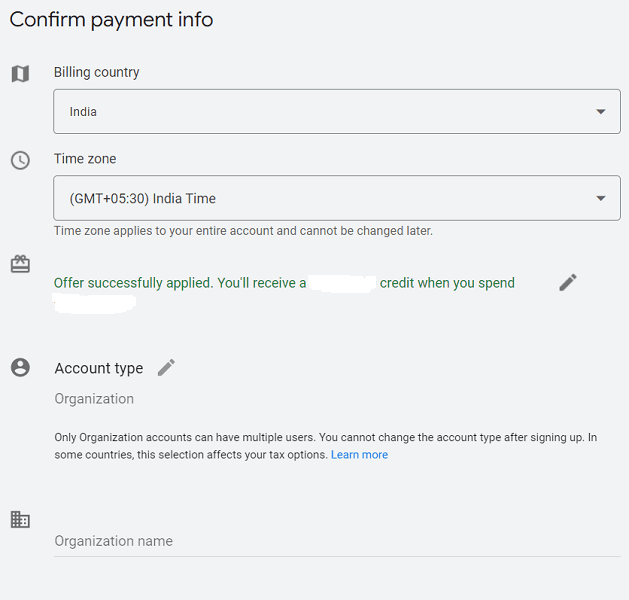
Step #11- Submit Your Ad
The final step is to hit the submit button and watch your new ad campaign drive traffic, improve visibility, and increase conversions for your website. Remember to regularly check the efficiency of your ads. You can also improve them by adding more features, replacing keywords, and enhancing other components. Moreover, if you want to run additional ads in the same campaign, you can do that once you have submitted your first ad.
How to Cancel Google Ads Campaign?
Many companies promote their products and services over a period of time, like seasonal sales and festivals. Google allows you to remove single or multiple ads from your campaign in a few simple steps. If you want to cancel your Google Ads Campaign, here are the steps you need to follow –
Step #1: Log into your Google Ads Campaign account.
Step #2: Go to the menu on your left side and click ‘Campaigns.’
Step #3: Click on the campaign you wish to cancel.
Step #4: Click on the checkbox next to the campaign in focus.
Step #5: Click on the ‘Edit’ option in the drop-down menu.
Step #6: Select ‘Remove’ to cancel the campaign and ‘pause’ to keep it on hold.
Wrapping Up
Every thriving business only becomes successful when it understands its customers and offers them what they are looking for in the most effective form. The competition today has increased manifolds which may be a challenge for new and upcoming brands to prove themselves in front of their prospects. Deploying a strategy like Search Engine Optimization (SEO) can only help you once your targeted customers notice you. Using Google Ads Campaign, you can present your brand every time your prospects search for a query related to your brand. Pay-per-click (PPC) tools are excellent in bringing in more organic traffic toward you. Moreover, the specificity you can use in finding the right viewers is so effective that your overall conversions-to-click ratio is much higher than other channels of reaching out to your consumers.
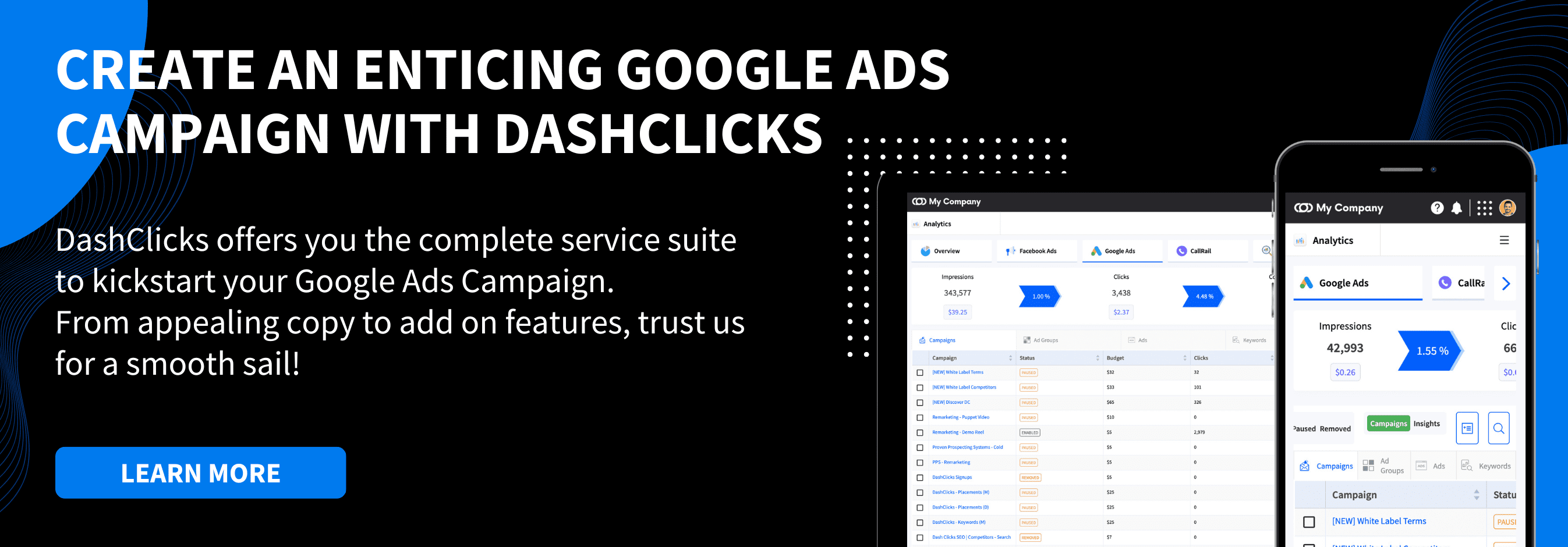


.svg)

.svg)
.svg)
.svg)
.svg)
.svg)

.svg)




.svg)
.svg)
.svg)
.svg)
.svg)